Creating your Payhere Storefront

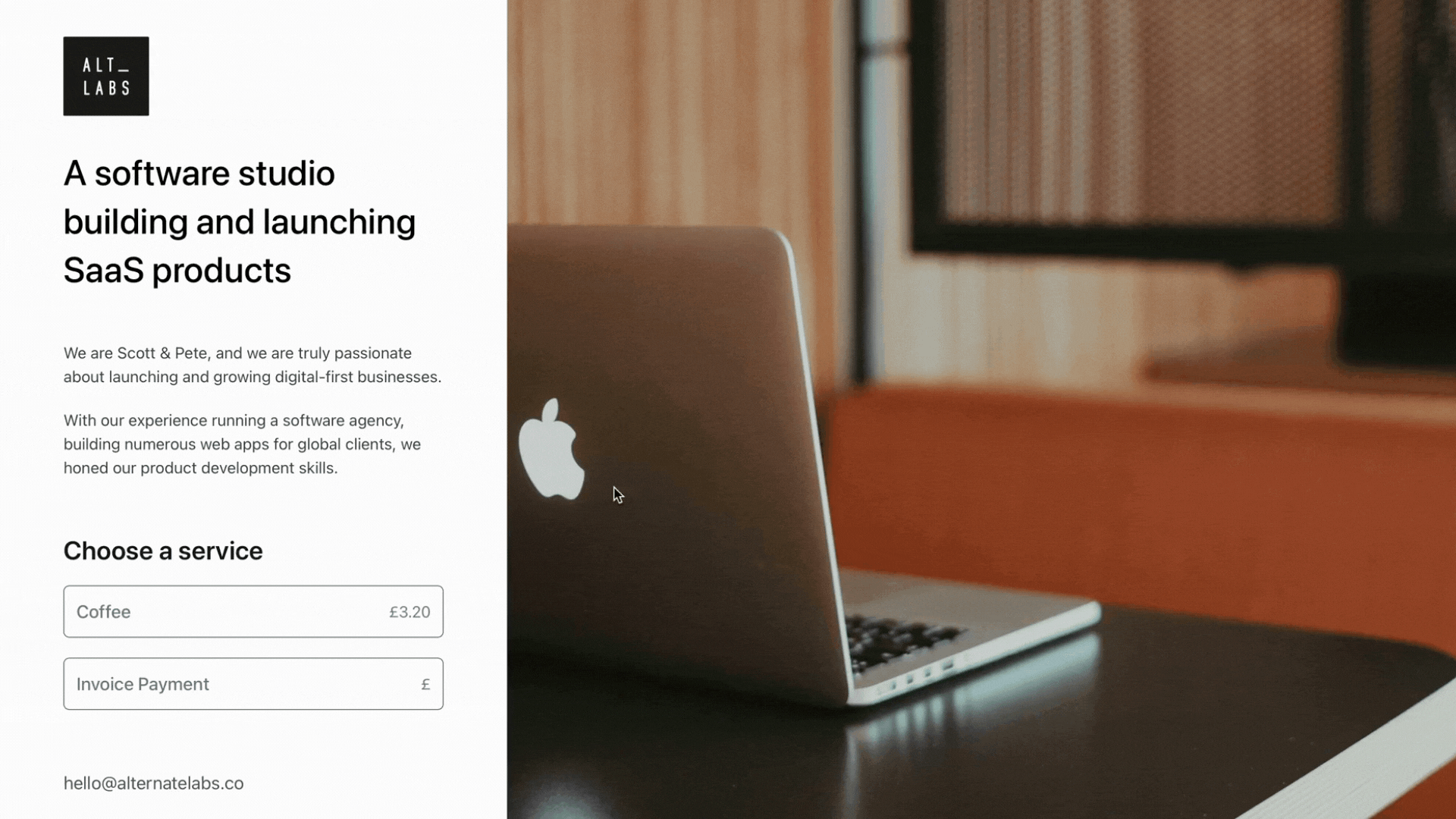
Our users asked us for a way that they could share multiple payment links at once without the hassle of having to get a developer to help them. With that ask we came up with Storefront, think of it as your one page payment site. You can enter some branding, text and choose multiple payment plans to be displayed. You can configure all of this with little technical knowledge and simply share the URL when completed.
When you navigate to Storefront (along the top bar menu in your Payhere dashboard) you will see the page builder. You will be able to choose your layout from 3 templates. Below shows you the difference in how they each look.
Option 1- large banner image
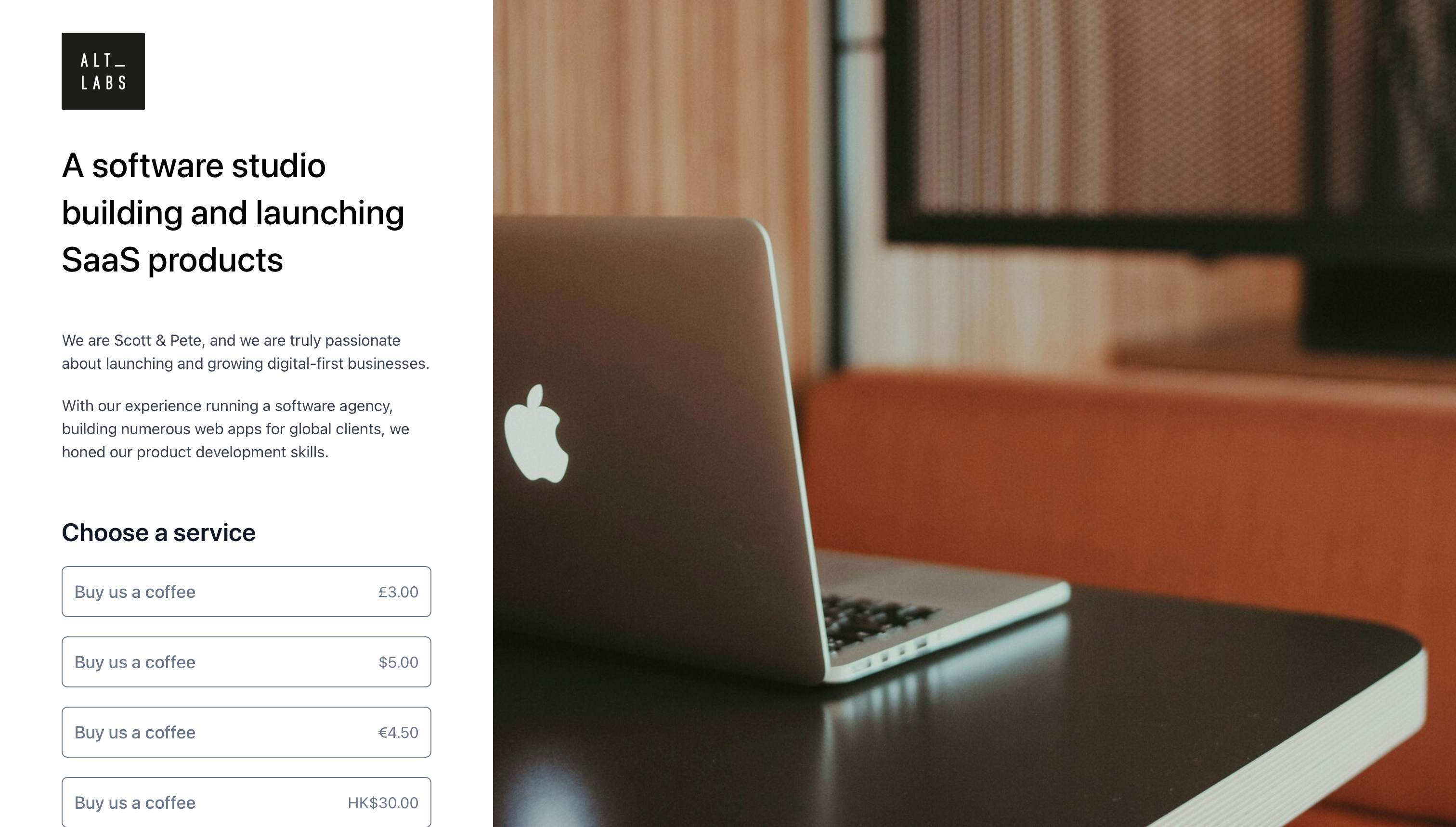
Option 2- side vertical banner image
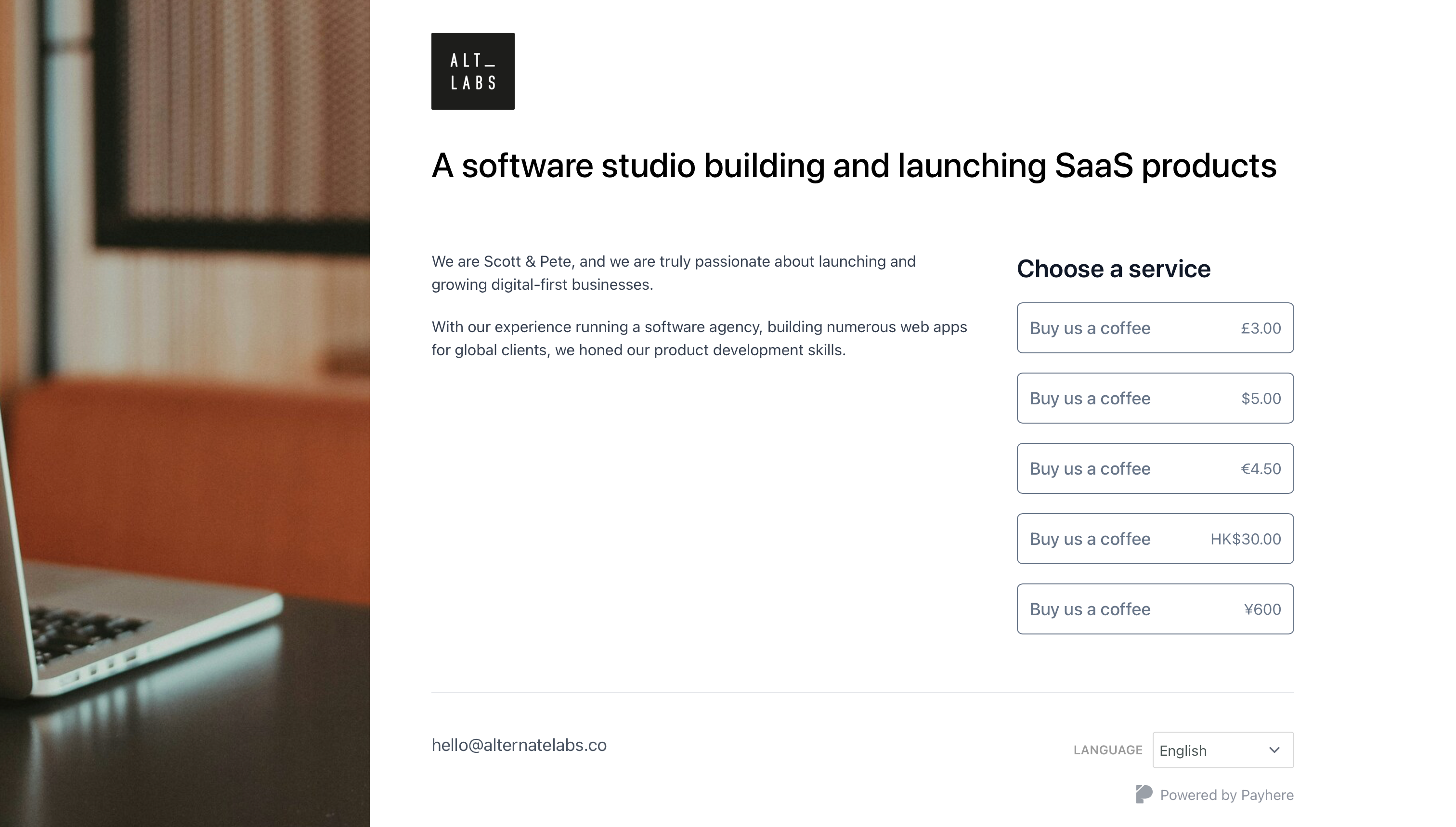
Option 3- top horizontal banner image
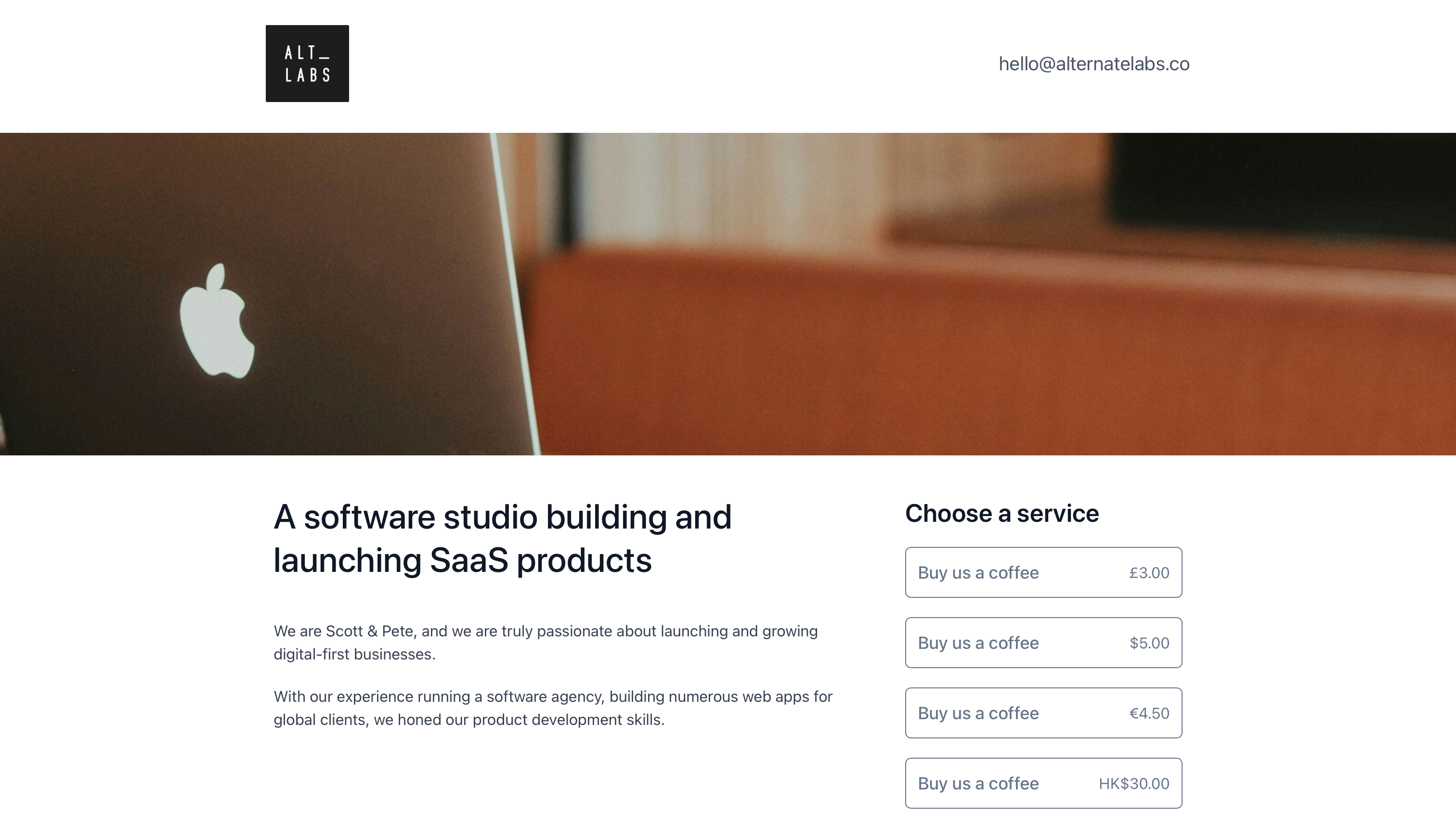
At this point you will be able to choose the payhere domain that will be used, upload your logo and then choose the main banner image (we have a link to unsplash if you need a free image to use).
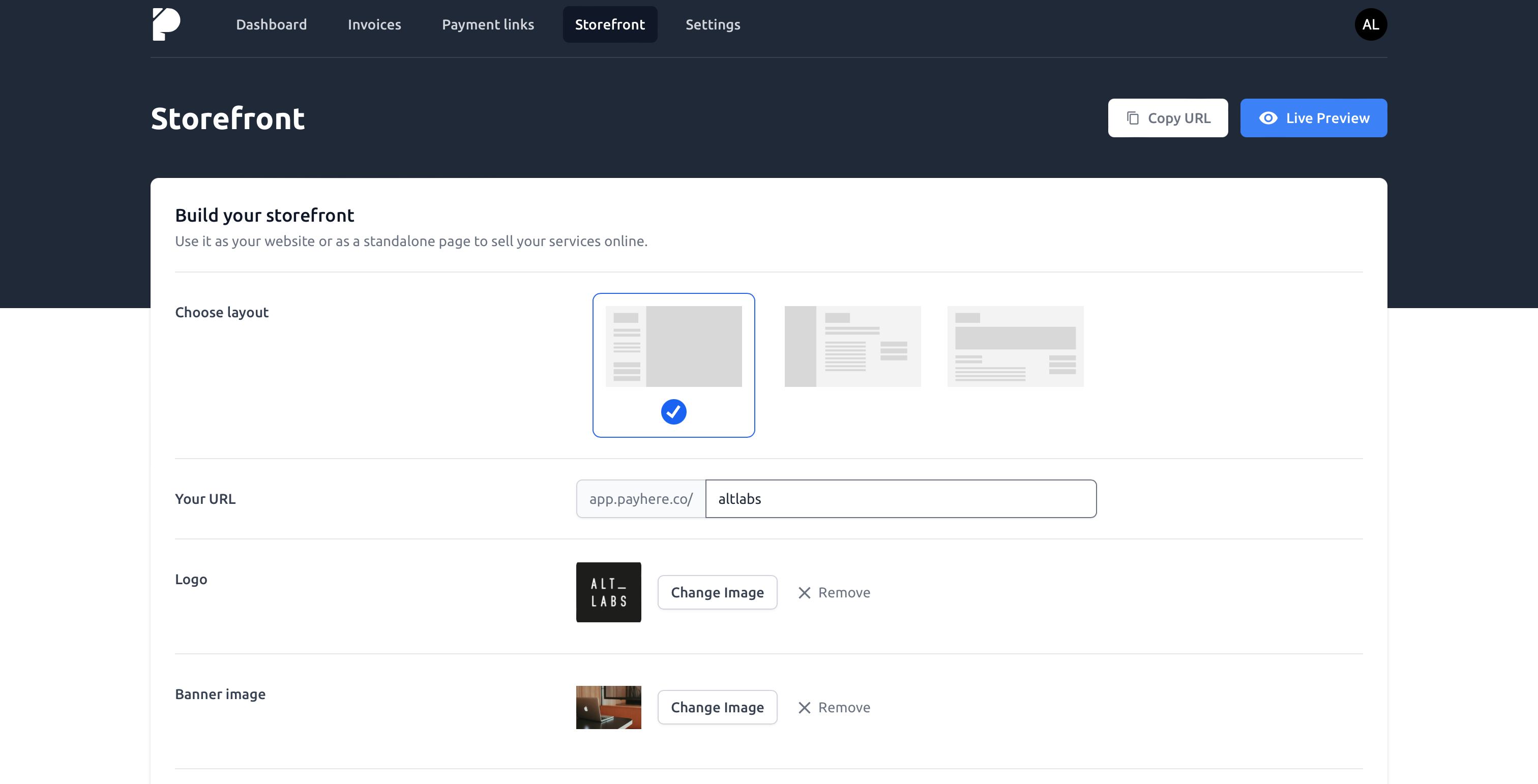
The next stage involves you choosing the primary colour- this is the colour that the payment plans will be highlighted in. A title for your storefront page, a large area to enter text and finally the heading above your payment plans. We have "Choose a service" as standard but you can put what you like. A charity, for example, may use "Choose how to donate".
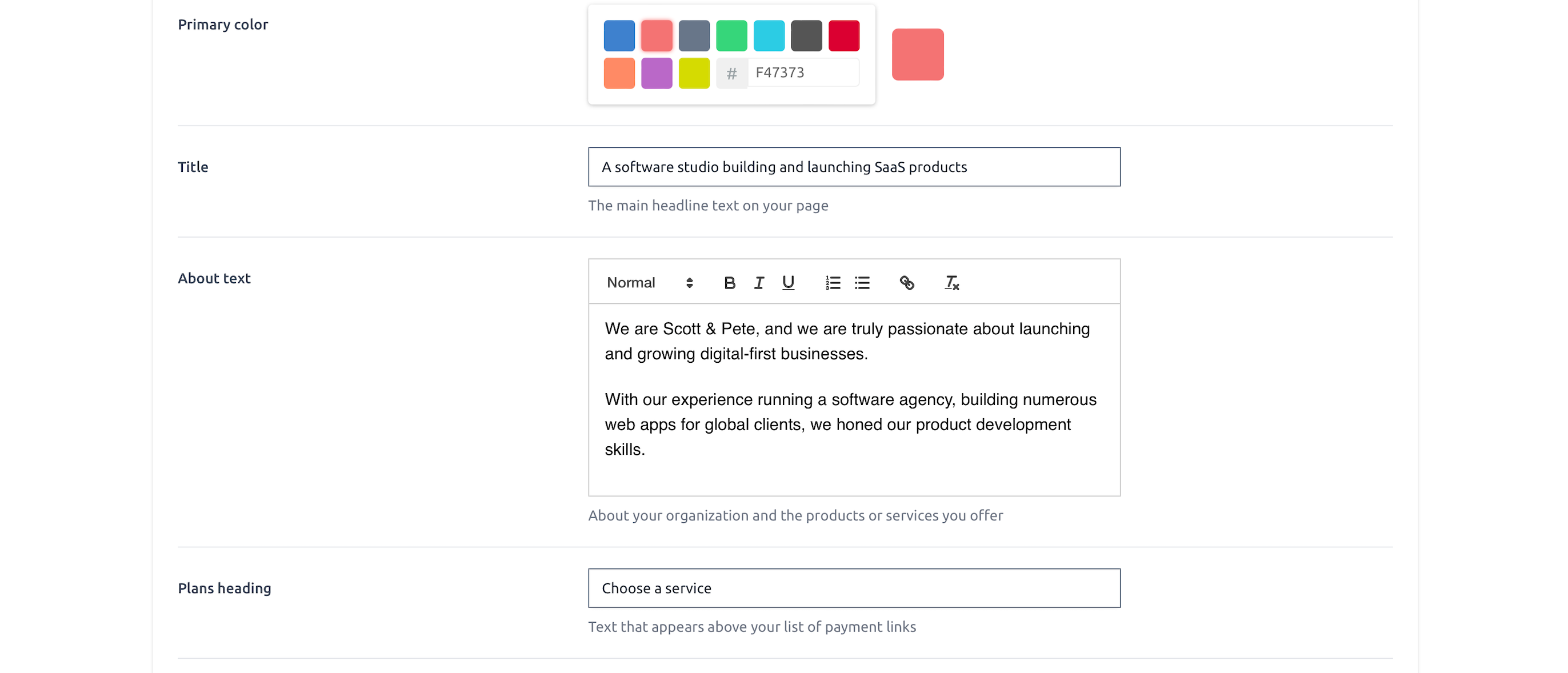
Now for the main part, the payment plans. You will be able to select as many as you wish from your existing saved plans. We also allow you to re order them easily by clicking on the 3 horizontal lines beside each plan and moving them up or down. You can also delete a plan from the list by clicking on the X beside them.

The final details that you can enter for your page include a support email, phone number and also the ability to add your own domain. Remember to "Save Changes" when you make an edit. You can also click on the button that will allow you to save your changes and then open the finished storefront.
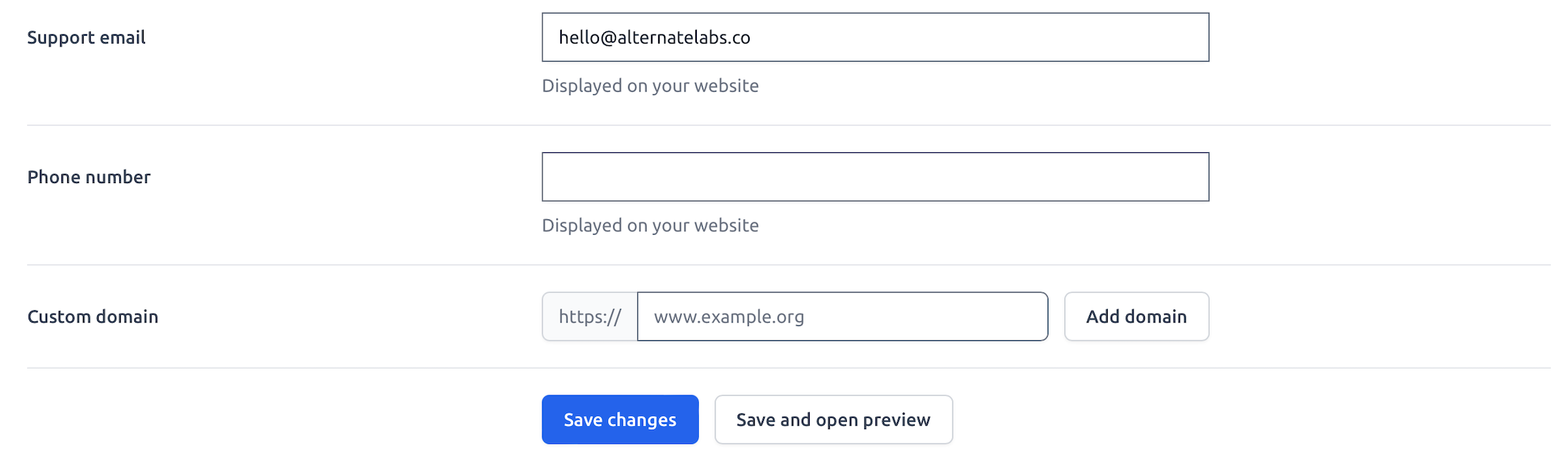
At the top of the storefront page builder you are able to "copy the URL" or open the page for a live preview.

If you have any further questions or need any help at all, do not hesitate to click on the orange help button. It is always visible at the bottom right of the Payhere platform.